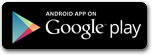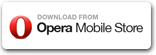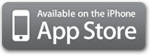Have the most up to date database by adding the new cameras / police spots on your way or importing the most recent updates from the Internet. iSpeedCam offers you an incredible control over the camera database.
Before you begin editing the database take a look at the database menu to learn how to operate the personal database filter or import your custom database.
Add a camera
Use the toolbar  button from any of the main views to add a camera to the current position on the road. You can also access this screen from the personal database filter screen in case you wish to review the cameras you've added or filtered out.
button from any of the main views to add a camera to the current position on the road. You can also access this screen from the personal database filter screen in case you wish to review the cameras you've added or filtered out.
Import custom POI files
You can download & import various camera databases (also called POI files) in Garmin, MapMonkey, iGO or Mio formats.
Personal database filter
Use this screen to list, add or remove camera filters you've added or filtered out from the database. The camera filters are sorted by their distance from your current location by default, but you can always change their sorting order (by name or by distance). If you have Internet connection, you can also view the location of these camera filters on Google Maps.
Switching between databases
Once you imported your custom database you have the choice to use the database you've imported or the database that is integrated in the application. Switching between databases can be done by a single tap on the dedicated button on the Manage database screen or the Compass view. The aspect of the dedicated button changes to indicate the database you are currently using.