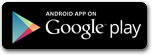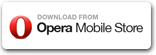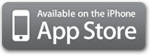While you are on the road iSpeedCam tracks your position and calculates a few statistics, e.g. your track distance, its total time, average speed, etc. These tracks are archived and saved for a few days in the iSpeedcam's database, so you are able to review them later.
Each track may contain multiple track sections. New sections begin in the following cases:
- if you close the application
- if your device enters in standby mode
- the Location Services feature cannot provide your position to the application for a while
iSpeedCam begins a new track after you stop using the application for a certain time (track timeout) or whenever you request this on the statistics screen.
There are two methods to view your track's map and statistics:
The map view displays your current track's map, while the statistics view shows your current track's metadata.
The track history and track statistics lscreens let you view the archived tracks details. Note that the track history screen is accessible from the main view's toolbar.
On the track's statistics screen you also have the option to rename your tracks simply by tapping their name.
Archived tracks are automatically deleted after a few days but you have the option to exclude some tracks from the deletion process.
You can usually see the track's map overlaid with the nearby cameras. The  and
and  symbols on the map mark the active track's start and your current positions.
symbols on the map mark the active track's start and your current positions.