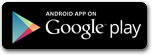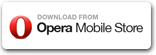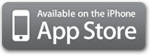iSpeedCam has three main views that you are likely to use on your way. On these screens you are able to examine your current driving conditions and get informed about the next camera you might encounter.
In case a camera is very near, beyond the acoustic warnings you also get visual notifications on these screens. In order to notice the warning sounds here and on the other screens make sure your iPhone's sound volume is loud enough and the device is not muted.
Depending on the view you selected on the center of the screen you will see one of these three views:
COMPASS view
MAP view
STATISTICS view
You can change the views with the controls on the top of the screen, or by sliding with your finger to the left or right.
We also recommend visiting the camera types page as a reference about the concepts of iSpeedcam's camera types.
Also familiarize yourself with other common elements of the main views: